

Steam has recently released a brand new feature in a beta version: the Game Recording Feature. This allows you to record your gameplay, create clips, watch replays, and share everything easily through Steam. Here, you’ll find details on how to use this feature.
|
Key Information
|
Recording Videos on Steam
With the new Steam Beta, it’s now easy to record your gameplay without external software. There are two methods: background recording, where Steam automatically records your gameplay once you start it. You’ll need to set a maximum length and storage limit for the videos. If the limit is exceeded, the oldest gameplay is deleted, so set sensible limits to avoid losing important footage.
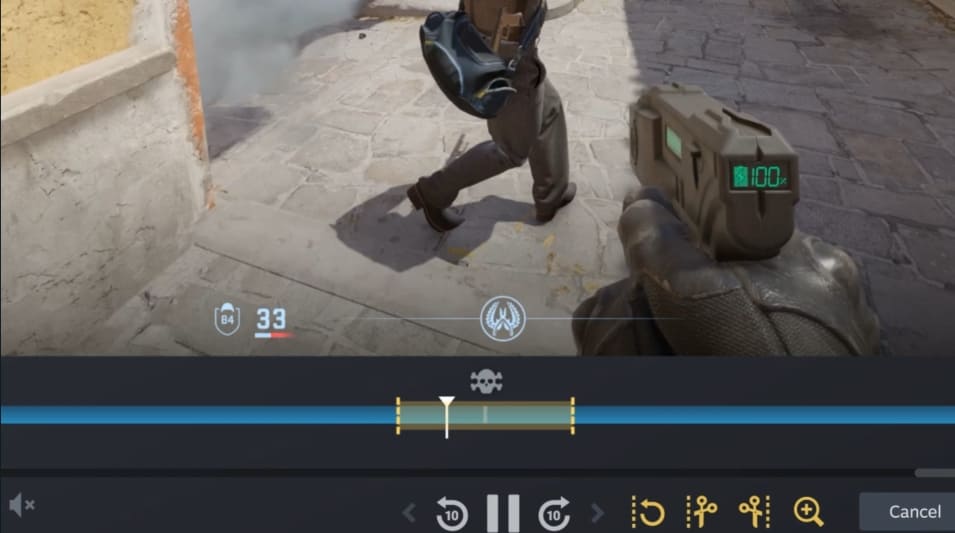
Alternatively, you can set a hotkey to manually start and stop recording. These recordings are saved as clips. All features of the new Steam Beta are also available on your Steam Deck, allowing you to edit clips later.
Timeline and Event Markers
One of the coolest features is the timeline and event markers, which you can create yourself or have developers set up. When watching your recording or clip, you can mark the best moments with icons like a skull. Developers can also add automated markers. In Valve games like CS 2 or Dota 2, you can see when the bomb was planted or when a kill occurred. This feature requires developers to implement it in their games. Steam achievements and screenshots are automatically shown on the timeline.

Developers can also show which phase of the game you’re in, such as being in the lobby or in the game itself. The new Highlight Viewer lets you easily review all the highlights of your session.
Save and Share Your Clips
You can save your clips, watch them later with the timeline, and trim them. You can send clips to friends via Steam Chat or download them as MP4 files. Clips can also be sent to your Steam Deck or shared through the Steam app on your phone via WhatsApp or other messengers. Alternatively, create a temporary link for others to view and save your clip.
More Important Information About the Steam Beta
The screenshot and clip overlay has been redesigned to look cleaner and make it easier to use. All these features also work for non-Steam games added to Steam, as long as the Steam overlay can be called up in the game. If not, recording is not possible.

Performance has been optimized, minimizing the CPU usage of video encoding. Now, your AMD or nVidia GPU’s video encoding hardware is used, resulting in minimal performance impact.
Privacy is important: Steam only records the game, not your entire monitor. You can choose which audio to record, such as game sound, your microphone, and even a Discord call. Find more info about the new feature here.
How to Join the Steam Beta
Interested in testing the new feature? Here’s how to join the Steam Beta. First, click on Steam in the top left corner and go to settings. Then, go to the Interface tab and select “Steam Beta Update” under Client Beta Participation.
Next, go to the Game Recording tab. Here you can choose whether Steam should record in the background or set a hotkey as mentioned above.
AllKeyShop COVERS YOU WITH THE BEST AVAILABLE DEALS
Download the free AllKeyShop browser extension – SAVE MONEY
To stay up to date with the latest video game news, trailers, and best deals, bookmark us.
Find the best and cheapest online deals for CD keys, game codes, gift cards, and antivirus software from verified CD key sellers on our shop pages.
Don’t miss any news from AllKeyShop, subscribe to us on Google News.
By  Kilian
Kilian
More Relevant Articles

Play Escape from Tarkov: Arena Free from Dec 20-23!
Download the Allkeyshop Browser Extension Free
For all the latest video game news, trailers, and best deals, make sure to bookmark us.
You can find all the best and cheapest online deals on CD keys, game codes, gift cards, and antivirus software from the verified CD key sellers on our store pages.
To not miss any news on Allkeyshop, subscribe on
Google News
.














Comments (0)