
Updated June 18, 2021
Since Uplay is now Ubisoft Connect, here is the new version of this article: How to Activate a Ubisoft Game on Ubisoft Connect.
2. HOW TO ACTIVATE A CD KEY ON UPLAY
3. WHY IS MY UPLAY CODE NOT WORKING?
4. HOW TO INSTALL/ADD GAMES ON UPLAY
5. HOW TO UNINSTALL GAMES ON UPLAY
1. You have to download Uplay for PC Here and click on Download Now.

2. Once you have downloaded the Uplay client and you have installed it. Then open it and sign in with your Email and Password.

3. Once you signed in you are ready to activate your CD key. Click on the “burger” bars on top-left.

4. Click on activate a key

5. Type your activation code

6. Click activate and you have successfully activated your key.

You followed the step by step tutorial to activate your product key, but it’s not working ?
Maybe you are facing an issue while entering your code on the website.
The format of the key should be either a 16 or 19 digit key in upper case and separated by dashes as below:
XXX-XXXX-XXXX-XXXX-XXXX
XXXX-XXXX-XXXX-XXXX
Make sure you didn’t forget any digit.
Another thing to check, make sure you differentiate: 0 (zero) and O, Q and D (letter), 1 and capital letter i, B and 8, G and 6, etc.
*If you need further assistance or have any other questions you can email us at support@allkeyshop.com we will be more than happy to help you.
On the Uplay PC client click on Games
Click on the game you wish to Install/Add

Click on Download to open the download prompt
Choose your preferred language and click continue

Choose the drive and folder where you want the game to be installed, then click continue.We suggest you to click on “create a desktop shortcut” so you can launch the game from your desktop
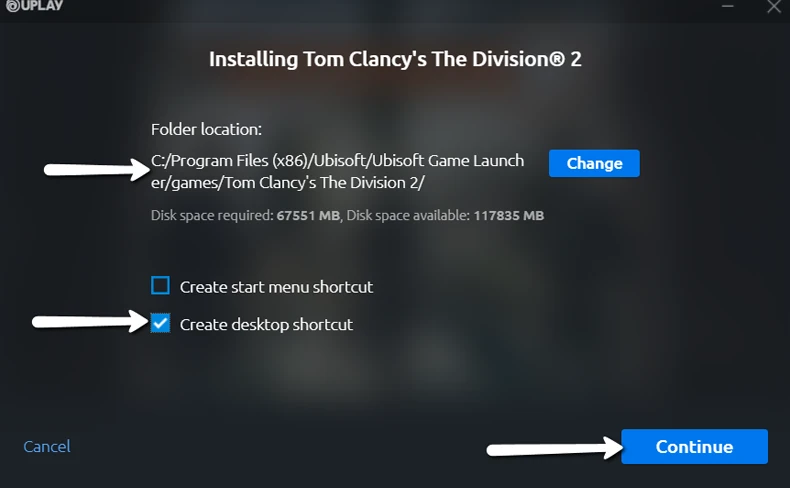
You will need to accept the EULA agreement to continue.
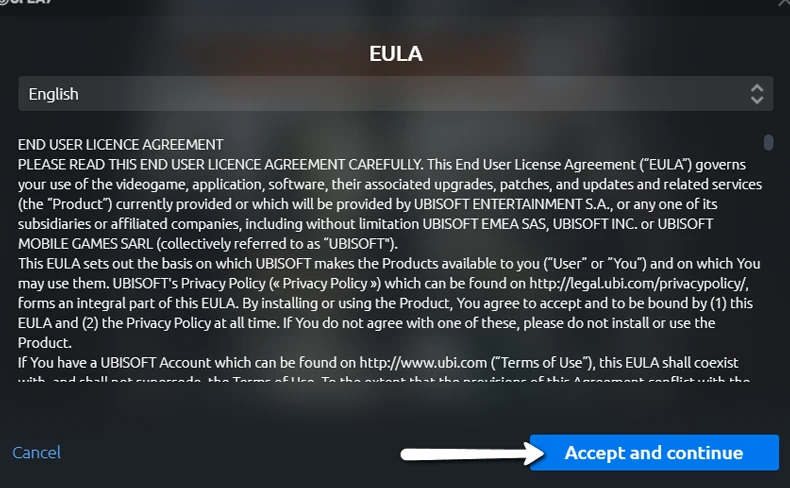
Finally, the download will begin and once it’s done you will see your game in the Games category under the Installed section.

On the Uplay client click on Games, then from the Installed section choose the game that you wish to be uninstalled
Then on the game click properties and choose uninstall

You will be asked to confirm that you want to uninstall the game, if you do then click on Yes

You have successfully uninstalled the game

Related topic How to create an account in Uplay.
*If you need further assistance or have any other questions you can email us at support@allkeyshop.com, we will be more than happy to help you.


Link your Steam profile to Allkeyshop
Spin the wheel and win Gift Cards

Or win points to turn the wheel again and join the Discord event

Feeling Lucky ? Win PS5, Xbox Series X or 500€ Amazon Gift Cards