

Editing Text in PDFs on Windows: A Step-by-Step Tutorial
Editing PDF files is not that easy. You can only make changes if you have the right editing tool, but Windows does not offer such an option to its users. If you want to know how to edit PDF simply and easily, you’ll find it easier than you think. Many editing tools exist, but using the most familiar one is essential.
Regardless if you have an important document or presentation in PDF format, you edit its content by following the step-by-step guide explained in the article. Once you learn the basics and make a few changes, you call yourself an expert. You’ll be able to change entire sections and paragraphs and teach this procedure to your friends and colleagues at work.
How to Use a PDF Editor
You only need the document and an editor to edit text in PDF. You choose from countless options, but an online PDF editor is the fastest option. Once you access the tool, follow the steps presented below:
Step 1 – Import the PDF Document
Start by uploading the document you want to edit. You can drag and drop the file in a designated area or use the “browse” function to find it locally. Remember the limitations regarding size, as large documents will not be accepted.
Step 2 – Use the Functions of the Editor
To write on a PDF, you must use the unique features of such an editor. You may add text, modify existing paragraphs, upload images, and change sections. Take your time to explore the functions and learn how they are used. You’ll likely master them quickly, as these tools are easy for anyone.
Step 3 – Proofread and Double Check the Finished Version
Now that you have successfully learned how to change PDF on Windows, you might get overwhelmed with the procedure’s simplicity. Take your time and check the edits you have made. Make sure they are correct and that you are satisfied with the final version of the PDF file before you continue to the next step.
Step 4 – Save and Export the Edited Document
Once you have performed all the necessary edits, it’s time to save the file to your local storage. In most cases, you’ll have a download button available. If you export the document to your computer, rename it. Otherwise, it will replace the original file. Some platforms might offer direct sharing features, and you could email the edited document to anyone.

What Exactly is a PDF?
Everyone knows the file type, especially students and those working with many documents. However, there are some specific features that you’ll need to see if you want to edit a PDF. Short for Portable Document Format, the type of file was developed intending to display text, images, graphic elements, tables, and charts.
Nowadays, it is one of the most common types of files. This is mainly because a PDF document only requires a little storage space. Due to its compressed and reduced size, it becomes easier to share through email. You can include buttons and links in a PDF.
Such a document is chiefly intended for viewing only. The format is mainly used for presenting and submitting finished reports and presentations. If you wish to perform edits on a PDF, you’ll have to use an editor that lets you make such changes. Wherever you spot formatting and grammatical mistakes, you edit them within a few minutes.
Governments and official authorities also use this type of document for necessary paperwork. Some providers offer electronic signature services for those who want to sign contracts and significant documents from the comfort of their homes. PDF is among the most shared and used files worldwide, regardless of the operating system or device.
Conclusion
You have learned and mastered the art of editing PDF files. What’s next? As a result, you can edit any type of document. Whether you are dealing with a lot of paperwork or have to polish an already-finished presentation, you do it in 4 simple steps. Even though Windows lacks built-in features to perform such edits, countless online providers offer free service.
After editing a PDF file, it’s up to you to save it on your gadget’s local storage or share it on the internet. What is certain is that any device with a browser and an active internet connection can now access the finished version of your edited PDF.
COMPARE GAME KEY PRICES AND SAVE MONEY ON ALLKEYSHOP
Download the Allkeyshop Browser Extension Free – SAVE MONEY
For all the latest video game news, trailers, and best deals, make sure to bookmark us.
You can find all the best and cheapest online deals on CD keys, game codes, gift cards, and antivirus software from the verified CD key sellers on our store pages.
To not miss any news on Allkeyshop, subscribe on Google News.
By 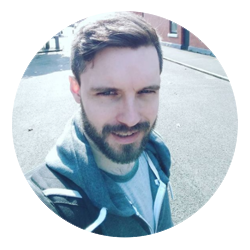 Daniel
Daniel
MORE RELEVANT ARTICLES

Download the Allkeyshop Browser Extension Free
For all the latest video game news, trailers, and best deals, make sure to bookmark us.
You can find all the best and cheapest online deals on CD keys, game codes, gift cards, and antivirus software from the verified CD key sellers on our store pages.
To not miss any news on Allkeyshop, subscribe on
Google News
.










