Frequently Asked Questions for Nintendo eShop
Updated January 4, 2020
Frequently Asked Questions for Nintendo eShop.
1. What is the Nintendo eShop
- The Nintendo eShop is a digital distribution service powered by the Nintendo Network which caters to Nintendo 3DS as well as Wii U and Nintendo Switch.
2. How do you get the Nintendo eShop?
- On the HOME menu, select the eShop icon.
- Once the eShop loads, select the “Menu” button from the top-right of the touch screen, then select “Search”
- Select “Add Search Filters” and select criteria to search.
3. How to set up a Nintendo eShop account?
- Set up an internet connection on your system
- Make sure your system is updated
- On the HOME menu, select the Nintendo eShop icon
- Select “OK,” then select “OK” again.
- Choose if you like to “Receive Notifications” or “Do Not Receive Notifications,” then select “OK.”
Creating an account for Nintendo eShop.
- After completing the initial system set-up, select “System Settings” from the HOME Menu.
- Select “Nintendo Network ID Settings,” then “OK.”
- Read the information on the screens, then select “Next.”
- Select “Create a New ID,” then select “Next.”
4. How do I sign in to Nintendo eShop?
- From the HOME menu, select “System Settings.”
- Select “Nintendo Network ID Settings,” then select “Next.”
- Select “Link an Existing ID.”
- Read through the information regarding Nintendo eShop, Country settings, account deletion, linking, and Parental Controls.
5. How do you add funds on Nintendo eShop?
- From the Wii U Menu, select the Nintendo eShop.
- Select “Balance” or press the + button on the GamePad.
- Select “Add Funds Using a Credit Card” and then select the dollar amount.
- Select the type of credit card (VISA / MasterCard).
6. How much is a Nintendo eShop card?
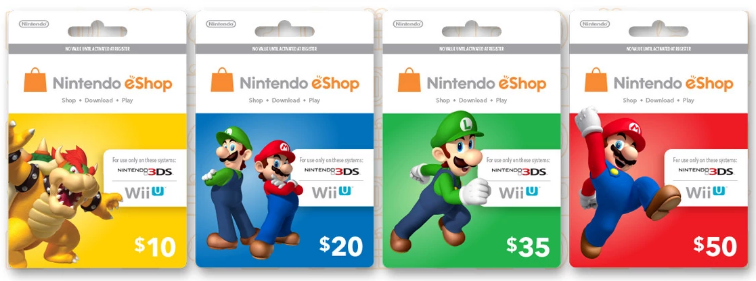
Nintendo eShop Cards come in $10, $20, $35, and $50 and can be redeemed in the Nintendo eShop from any Wii U or Nintendo 3DS family of systems. Card balances can be shared across Wii U and Nintendo 3DS family of systems, but may only be used on a single Nintendo eShop account.
7. How to use a Nintendo eShop card?
- Choose the Nintendo eShop icon on the HOME menu
- Scroll to the left and “ADD FUNDS“.
- Select “Redeem a Nintendo eShop Card”.
8. How do you buy and use Nintendo eShop
- Choose the “Tap here to purchase” button for the game you’d like to purchase.
- Add funds with a Nintendo eShop Card or credit card. To be able to purchase you should have funds, If you want to add funds you can use a Nintendo eShop Card or a Credit.
For more questions and in depth info regarding Nintendo eShop you can visit the support page for Nintendo (Customer Support)
*If you need further assistance or have any other questions you can email us at support@allkeyshop.com, we will be more than happy to help you.




