
Updated January 13, 2020
It has come to our attention that some users are experiencing errors when they try to upload a video reaction in Steamkeybox
We have made this guide on how to help our users upload their Video Reactions successfully.
Help with your Webcam:
How to allow SteamKeyBox to use my webcam?

Most of the time, when SteamKeyBox.com can’t start your webcam, it’s because you didn’t allow him to do so.
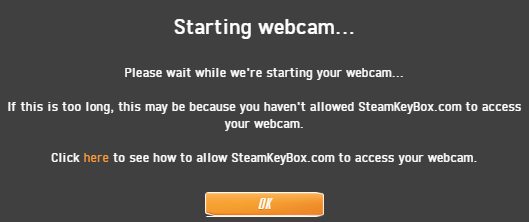
To see how to do it :
Click here if you are using Google Chrome, click here if you are using Mozilla Firefox, click here if you are using Opera
Unfortunately, recording your webcam doesn’t work on Internet Explorer, Microsoft Edge and Safari.
How to record myself without a webcam?
If you don’t have a webcam linked to your computer, you can still emulate one. All you need is a smartphone connected to the same network as your computer.
There are several apps that emulate a webcam with a smartphone:
For Android, we recommend you to use DroidCam, for iOS, there are alternative such as EpocCam
Both apps will require you to download and install software on your computer. This is perfectly normal.
Don’t forget to select the right video source in your browser’s settings, otherwise, we will not be able to record it.
Here are some of the most common questions and errors our users experience upon uploading their video reactions.
1. Video Reaction has been successfully uploaded but it’s still not visible on the site.
All video reactions are filtered and validated first by our Admins before they are posted on our site. Your Video will be posted as soon as an Admin Validates it.
2. Why is my Video Reaction not posted?
Some video reactions will be rejected, especially if it is something offensive in nature and depicts a visually negative or NSFW subject.
3. I Uploaded my reaction video a few hours ago, Why is it still not posted?
As soon as an Admin is available, He/She will immediately check for Video reactions that need to be validated. We ask for your patience and understanding regarding this matter since most of us live on different timezones.
4. I’m trying to record my Video Reaction, but it’s always giving me errors. (Unable to Upload, Error in recording, Screen is Blank, No Image)
For issues like this, you can contact our live chat or send us an email so our support agents can assist you and suggest a quick fix for the problem.
5. I Can’t record a video using my browser.
You can try a few DIY fixes for these kinds of issues that might work for you.
Clear your browsers Cache and Cookies:
Maximize speed and performance, enhanced Security, fix Browser errors.
Go to Settings on the upper right part of your browser (Chrome)

Scroll Down till you see Advanced and click it
Scroll down until you see Clear browsing data
A window will pop out to select your options on what you want to clear.

You can also try using a different browser to record your Video reactions if the current one you are using is not working.
*If you need further assistance or have any other questions you can email us at support@allkeyshop.com, we will be more than happy to help you.
Download the Allkeyshop Browser Extension Free
For all the latest video game news, trailers, and best deals, make sure to bookmark us.
You can find all the best and cheapest online deals on CD keys, game codes, gift cards, and antivirus software from the verified CD key sellers on our store pages.
To not miss any news on Allkeyshop, subscribe on
Google News
.








