
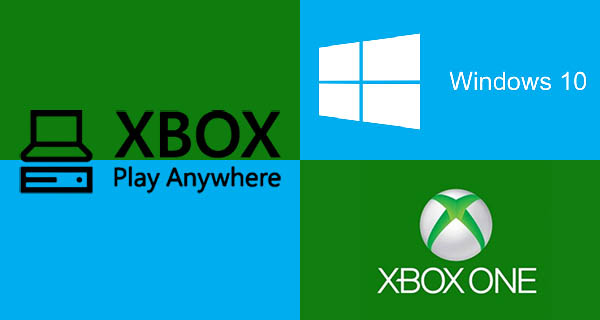
Thanks to « Xbox Play Anywhere », all the games that are published on Xbox One will be playable on a PC running on Windows 10. And what’s great is that your saved games will be shared on both machines, which means there no risk of losing your progressions!
How to use an xbox account bought on a store ?
First of all, you need to know if you have Windows 10 Anniversary. How to check that it is installed? First, click on this link. Then, you will be directed to the following window, where in which you need to click on “Get the Anniversary Update now“.
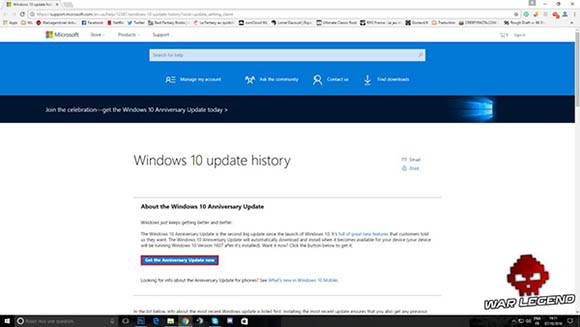
Then go to “This PC” – you can find this by typing “PC” in the Cortana search bar at the bottom of your screen, just where you can read : “Search Windows“. Click on “Downloads” in the left part of the windows, then double click on “Windows10Upgrade28084” in the right part. If you don’t have Windows 10 Anniversary, this tool will begin the setup and if you do, it will tell you so.
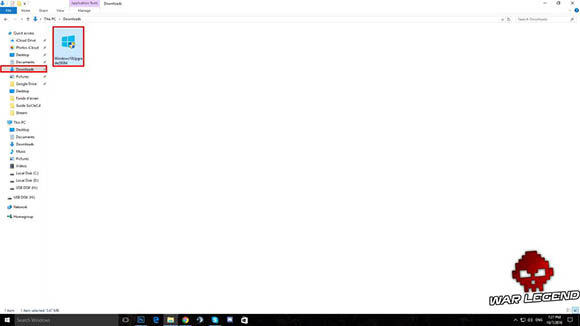
Now that this step is done, launch the Window Store by clicking the icon on the taskbar at the bottom of the screen, or type “store” in Cortana’s search bar.
 Once in the Windows Store, click on the icon to the left of the search bar located on the top right-hand corner. In the menu that unfolds, click on your name.
Once in the Windows Store, click on the icon to the left of the search bar located on the top right-hand corner. In the menu that unfolds, click on your name.

A small window appears in the center of the screen with the details used on your own account. Click on it to make a sub-menu appear, then click on “Sign out“.
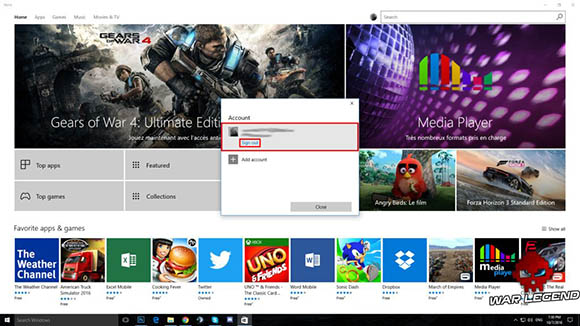
Once this is done, you can launch the procedure to use the account you bought from a store found on Allkeyshop. Click on the small icon to the left of the Windows Store search bar on the top right-hand corner, click on “Sign in” and then on “Microsoft Account” in the window that shows up.
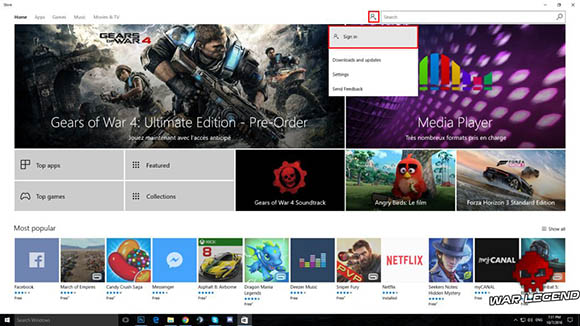
Type in the login data you got from the store you bought the account on, which is the email and password. Follow the procedure to add the account to your Windows Store and thus get access to the game you bought.
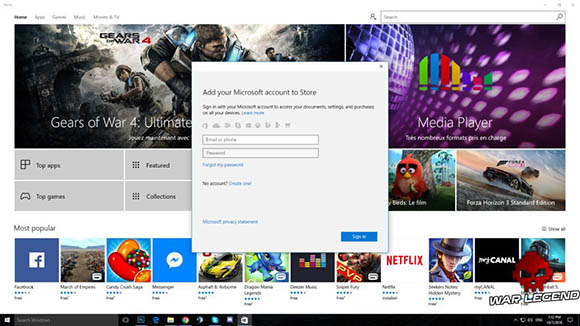
Now that the account is added, click once again on the icon located on the left of the Windows Store search bar and this time, choose “My Library“.

A new window will show up, click on the game you bought then choose “Download“. For example here, I bought Gears of War 4.
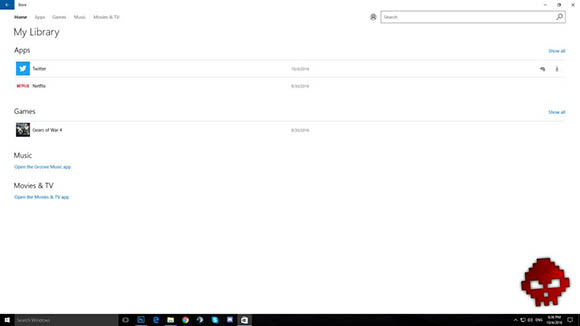
Once the download has begun, click on the icon on the left of the search bar and follow the same procedure as before to disconnect. Now add your own account again by following the same steps as when you added the bought Microsoft account. The game is now directly available in your own personal account.
 Article Written by WarLegend.net, WarLegend is a French Gaming Website for all game news, guides and so on.
Article Written by WarLegend.net, WarLegend is a French Gaming Website for all game news, guides and so on.
Download the Allkeyshop Browser Extension Free
For all the latest video game news, trailers, and best deals, make sure to bookmark us.
You can find all the best and cheapest online deals on CD keys, game codes, gift cards, and antivirus software from the verified CD key sellers on our store pages.
To not miss any news on Allkeyshop, subscribe on
Google News
.






